# cPanel
This guide will enable you to install Chevereto-Free on cPanel from scratch.
# Database
Go to the MySQL Database Wizard under Databases.
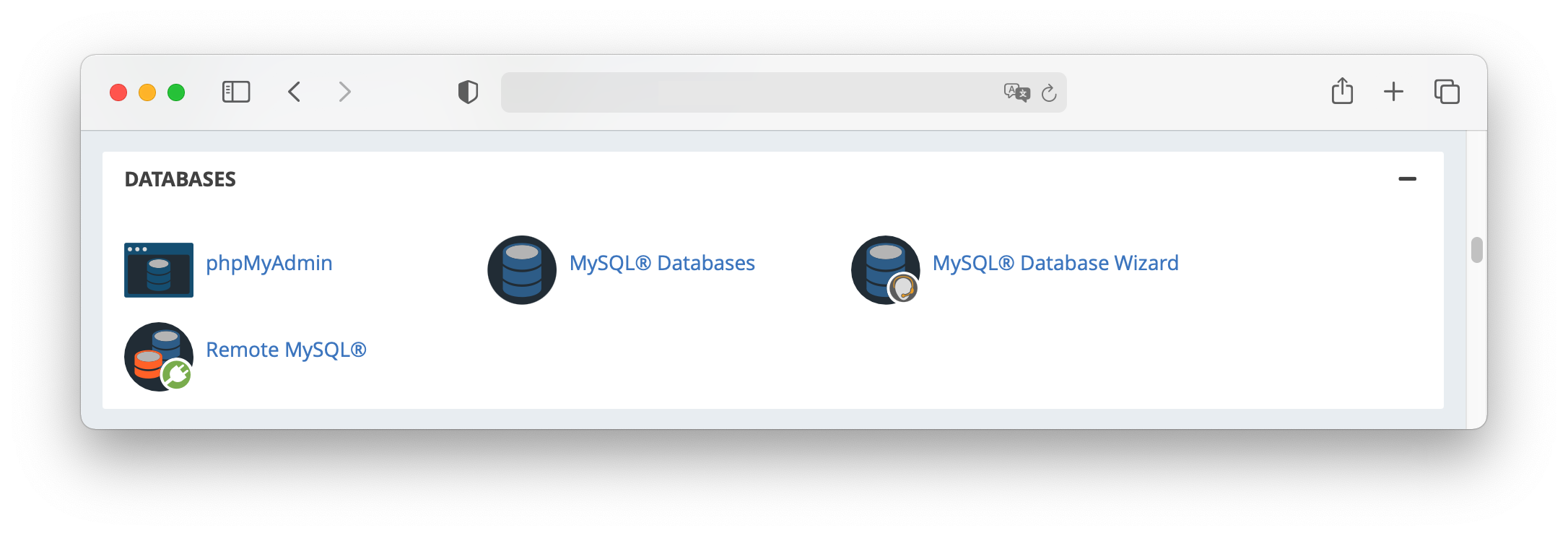
Follow the process to create a database and its user. Take note on the MySQL database name, username and password.
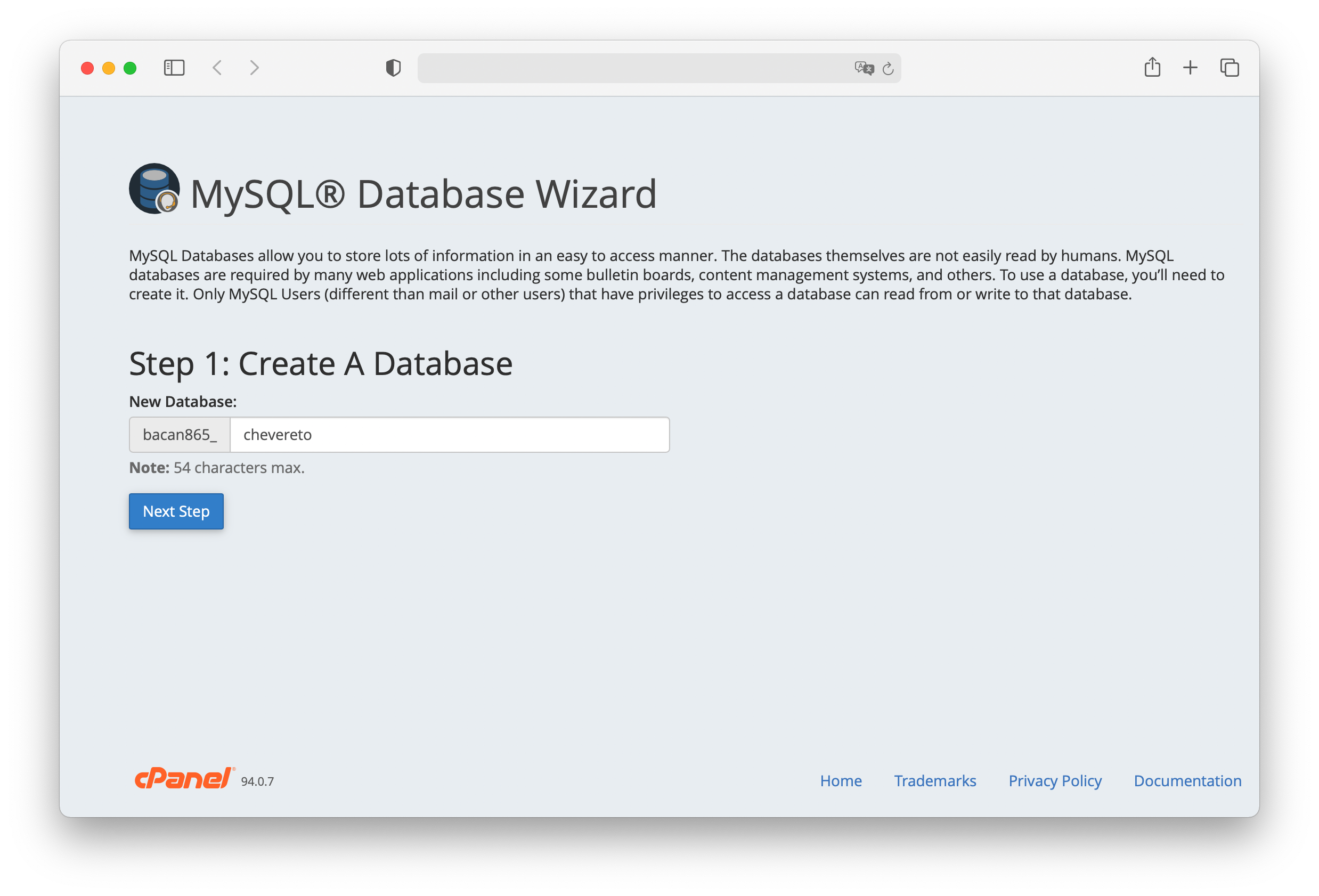
Grant ALL PRIVILEGES on the newly created database and user.
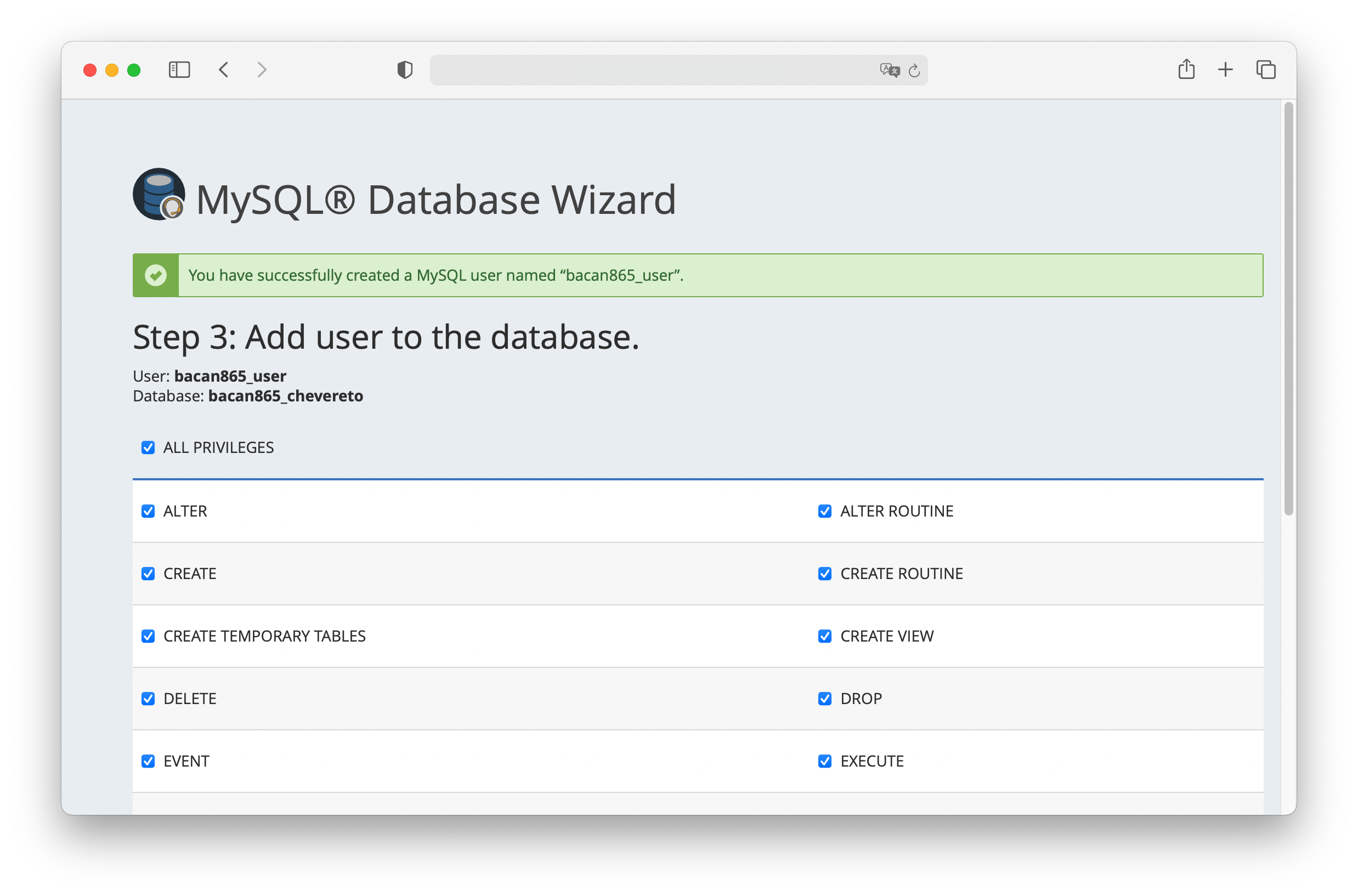
# Chevereto-Free Files
- Go to File Manager under Files.
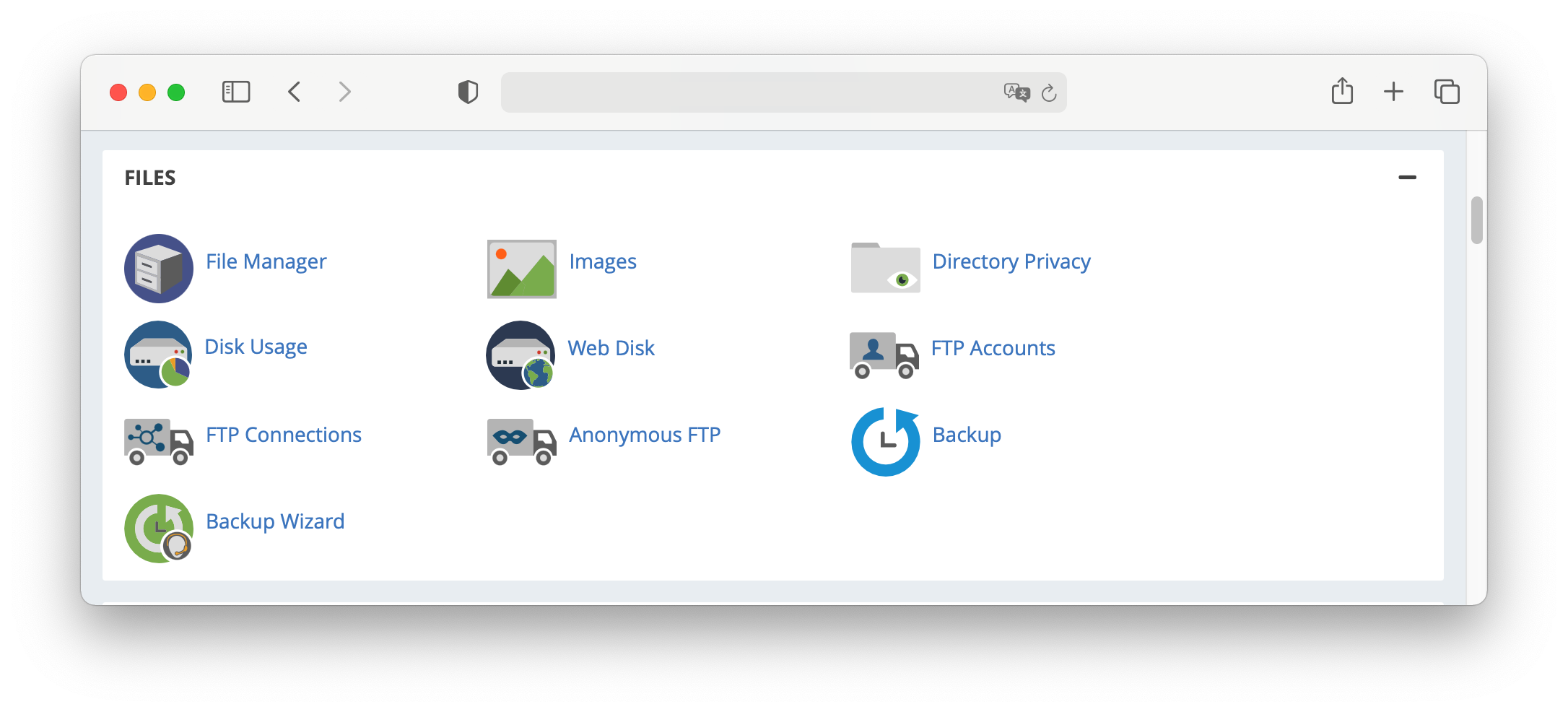
- Navigate to your website
public_html/directory.
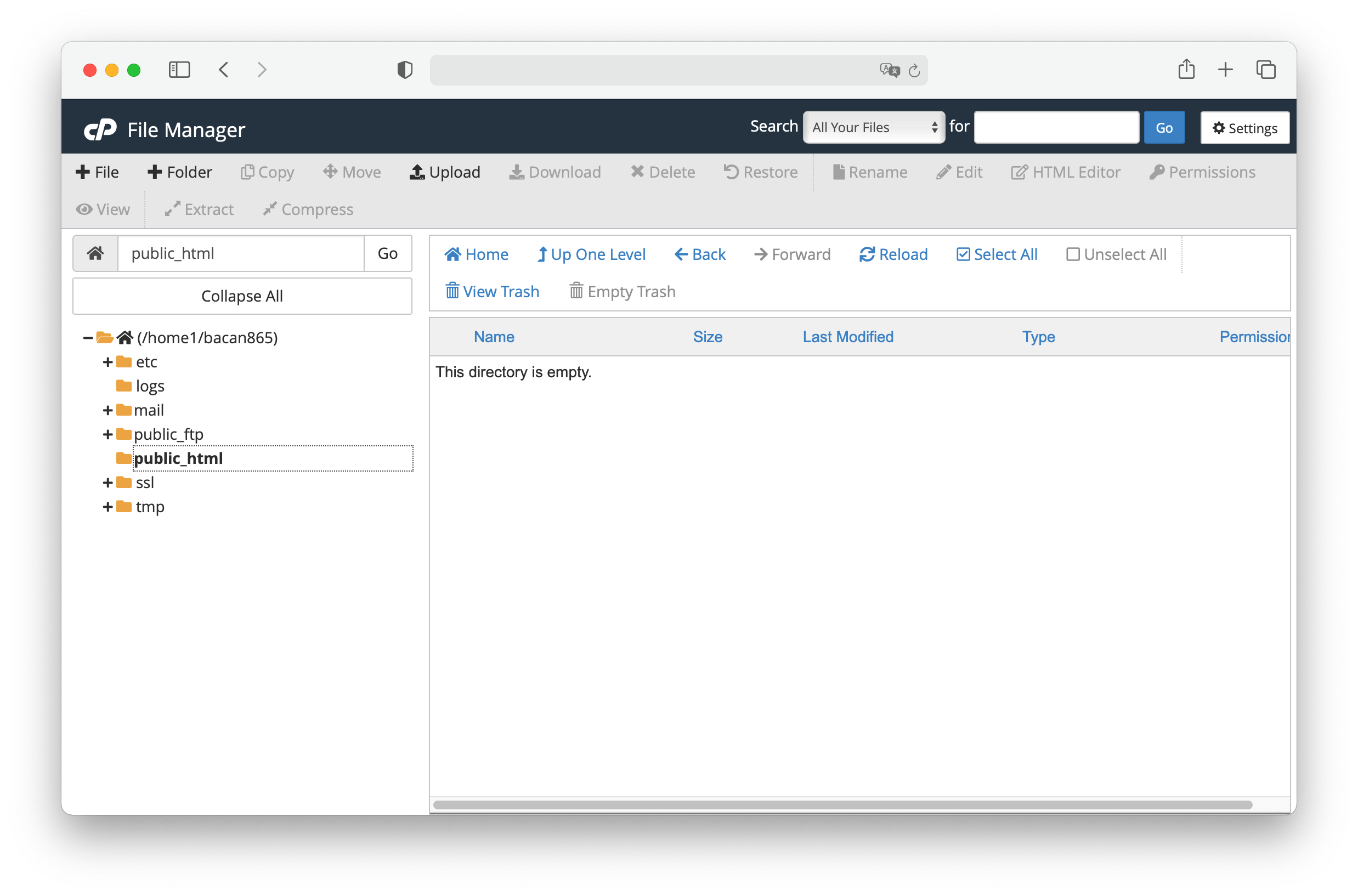
- Click on Upload and on Select File upload the release zip file downloaded from rodber/chevereto-free/releases (opens new window)
- Once uploaded, go back to the file manager at
public_html/directory. - Right-click on the zip file file and select Extract.
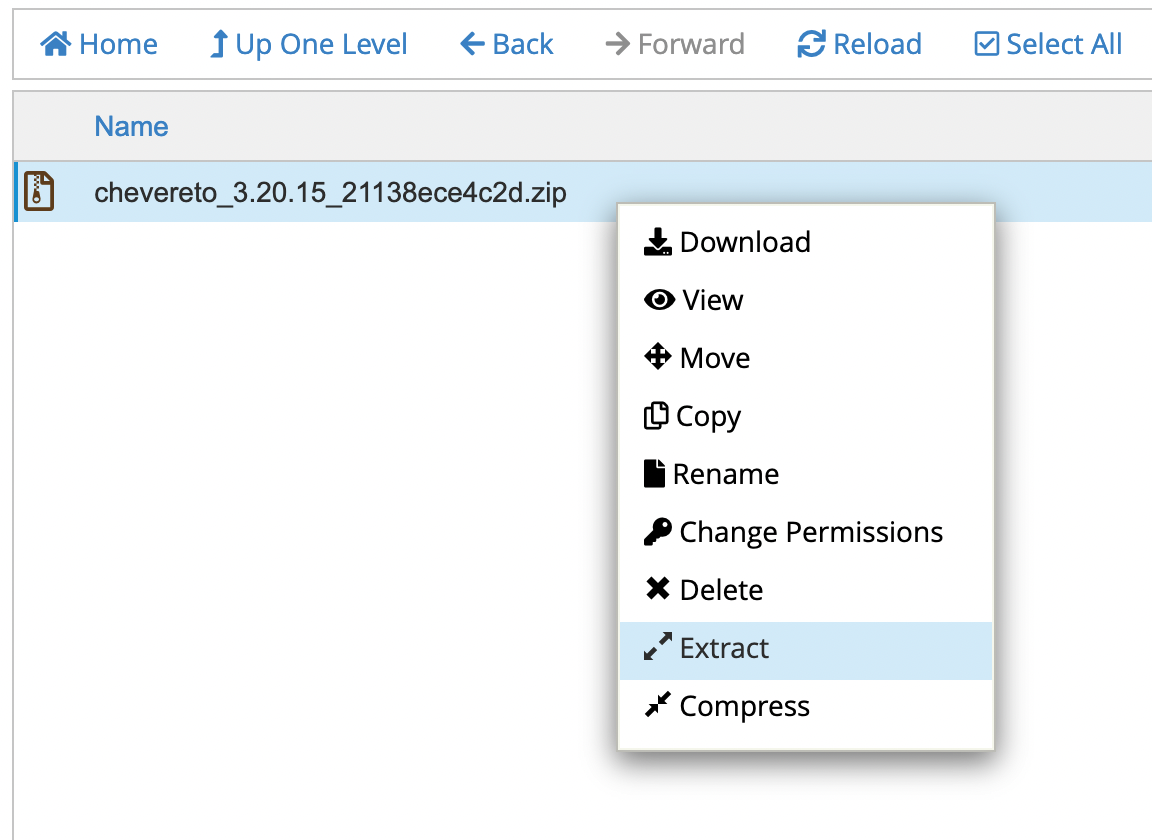
- A prompt appears, click on Extract Files
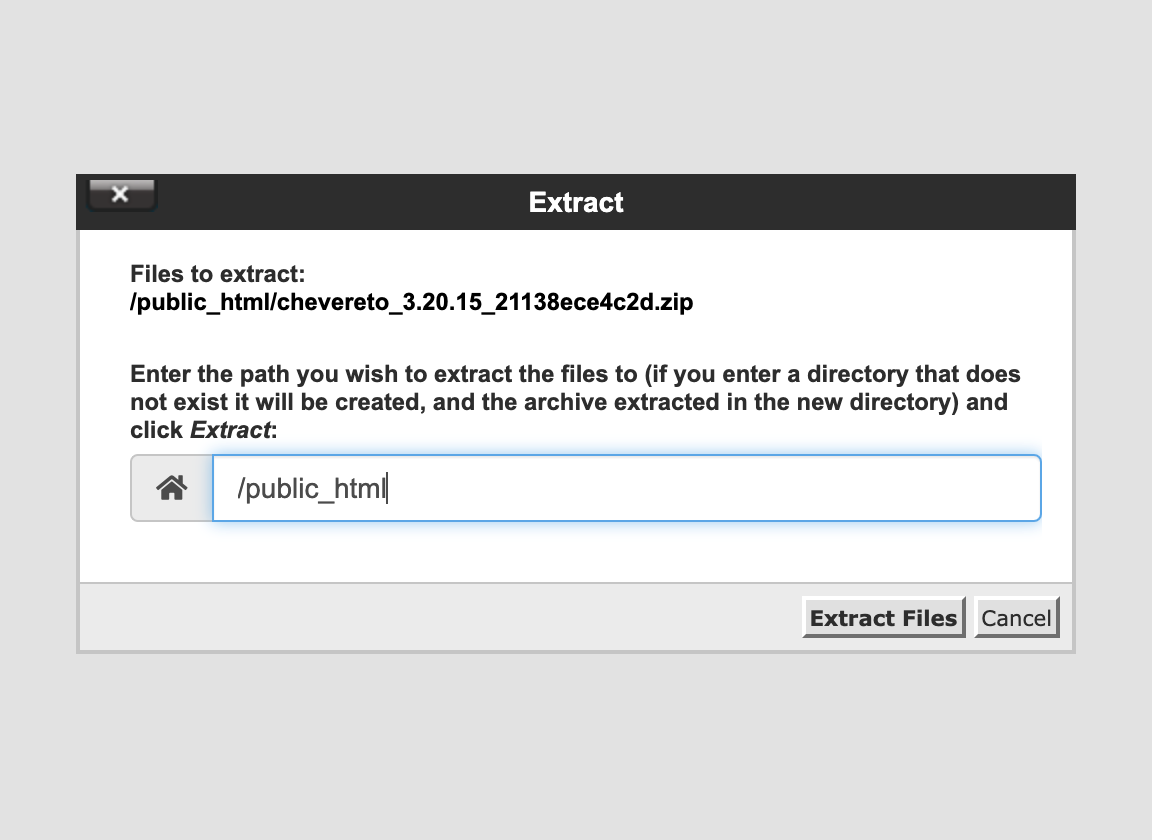
- Delete the zip file when the extraction completes.
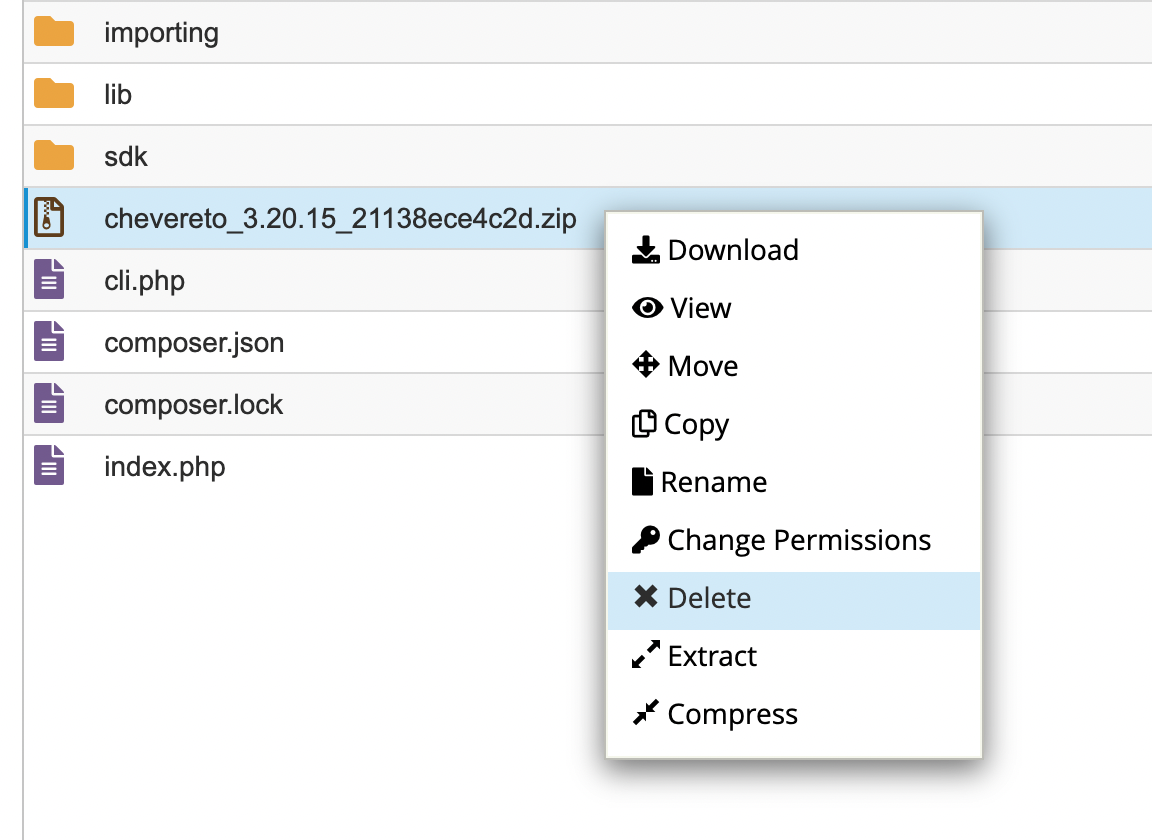
# PHP
Go to MultiPHP INI Editor under Software.
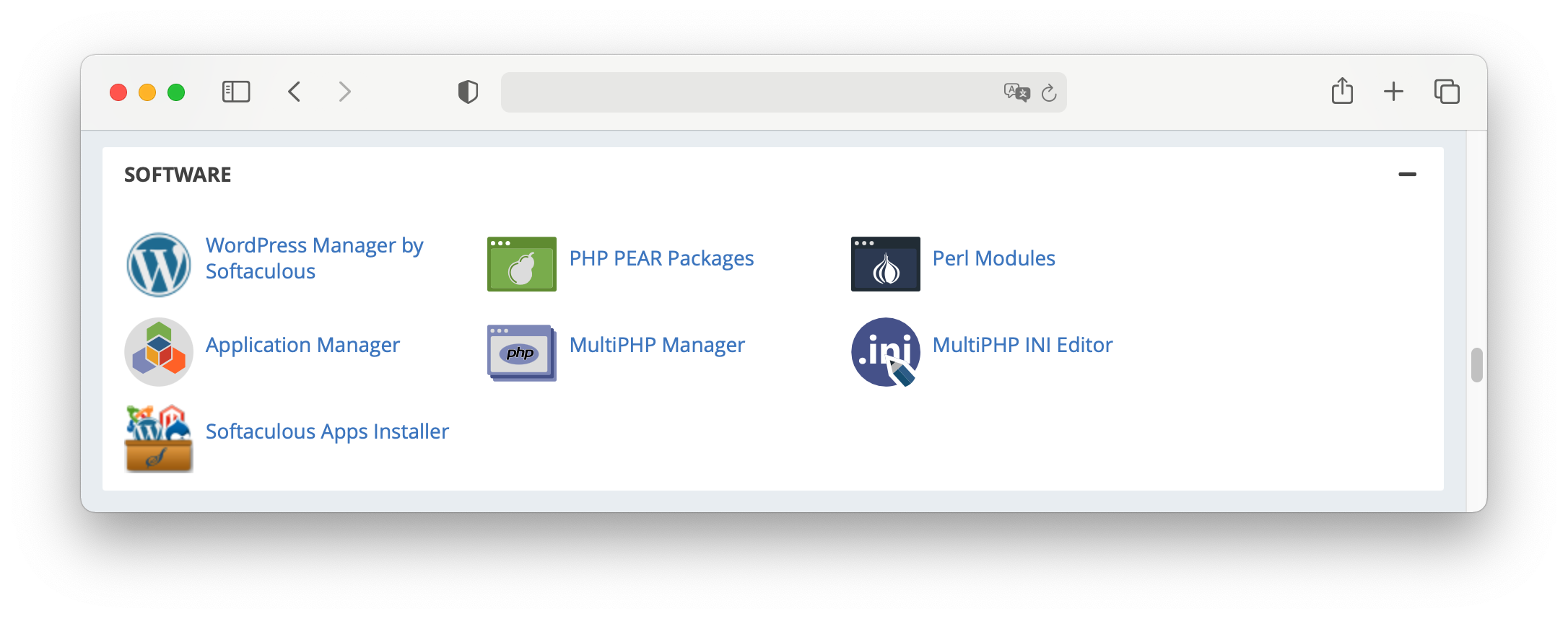
Select your website under Configure PHP INI basic settings.
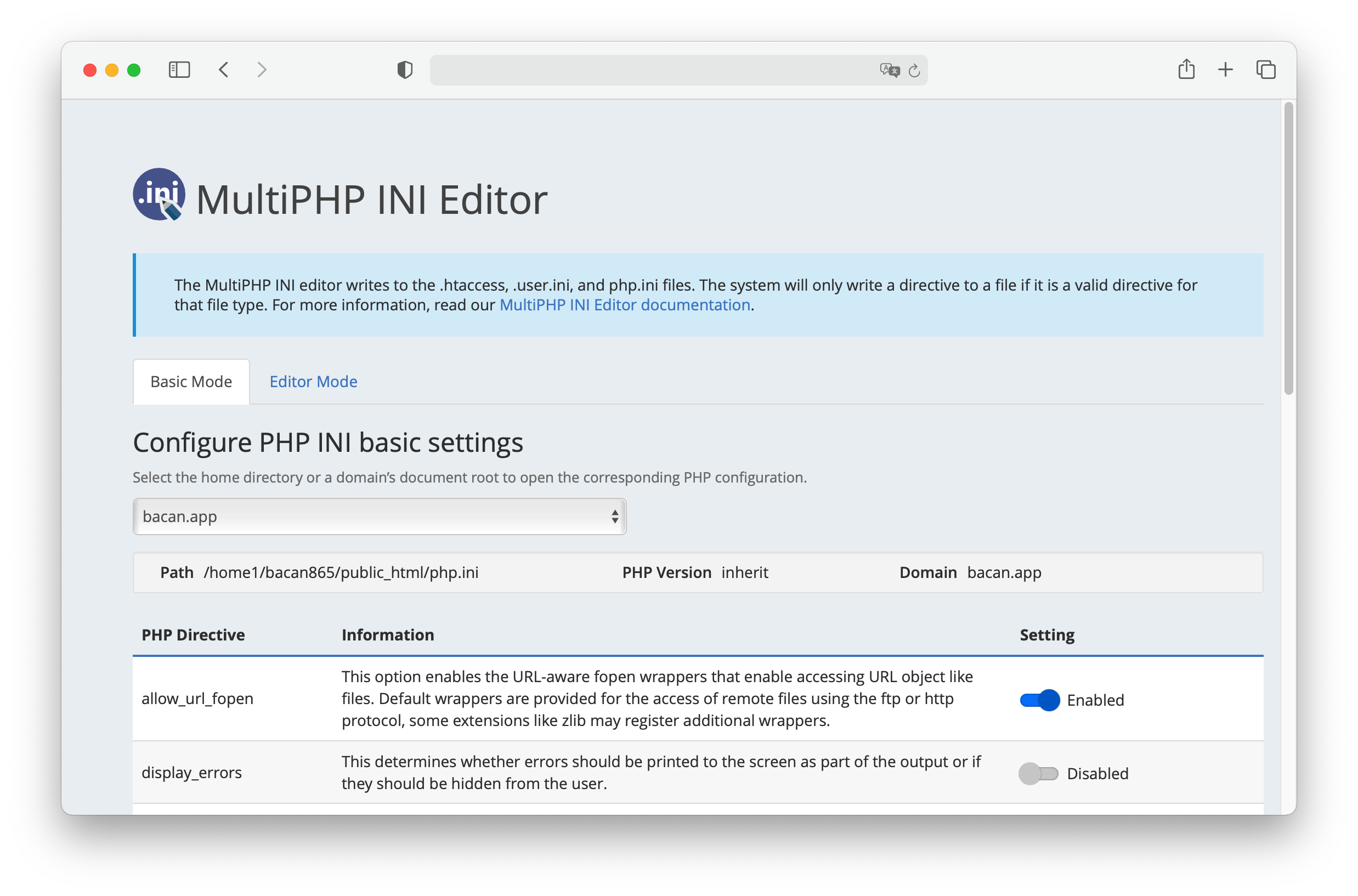
Take note on the following configurable keys:
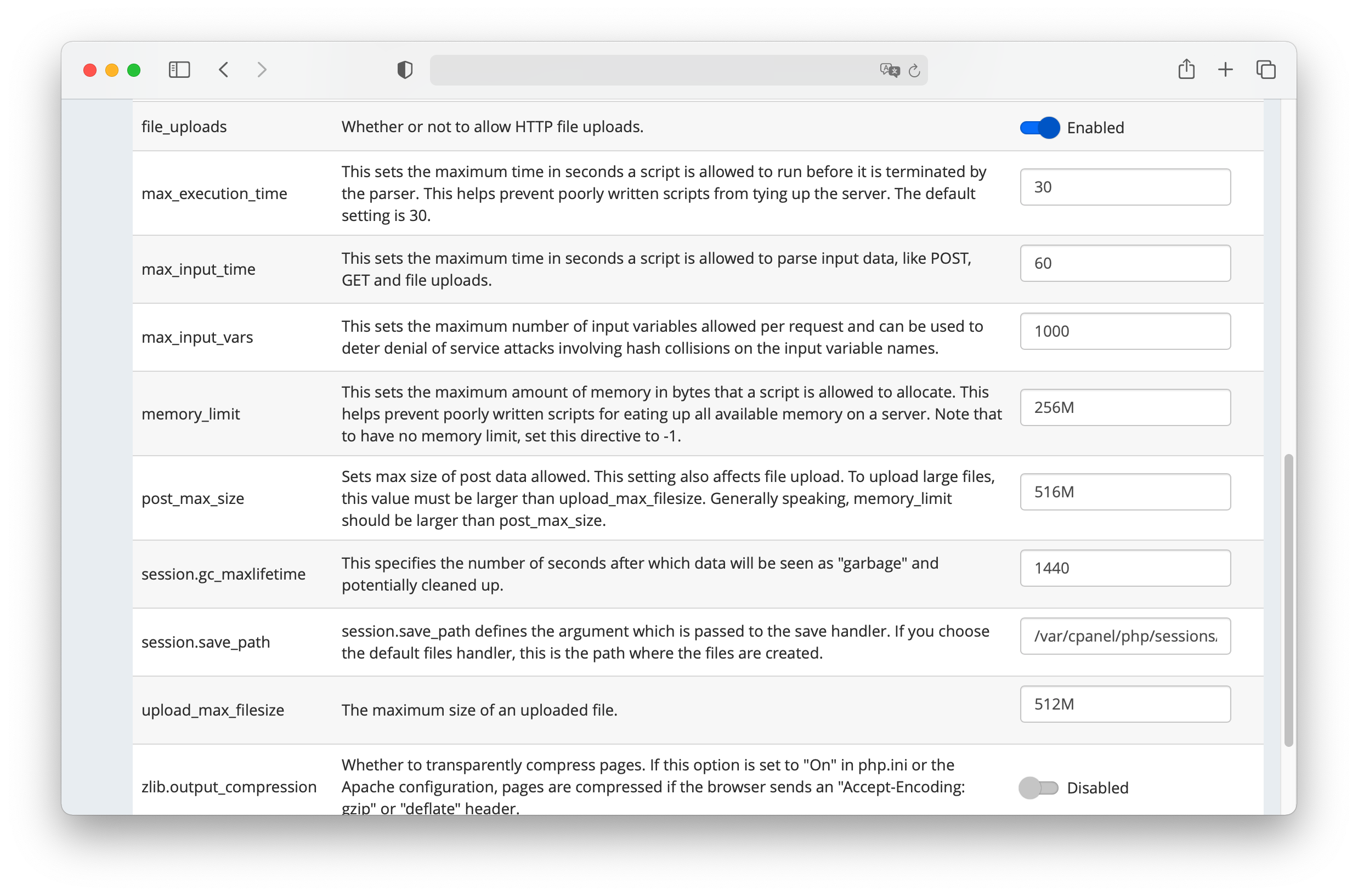
max_execution_time30memory_limit256M (min)- Use
post_max_sizeandupload_max_filesizeto limit the file upload max. size allowed for uploads
Go to MultiPHP Manager and select PHP 7.4 for your website.
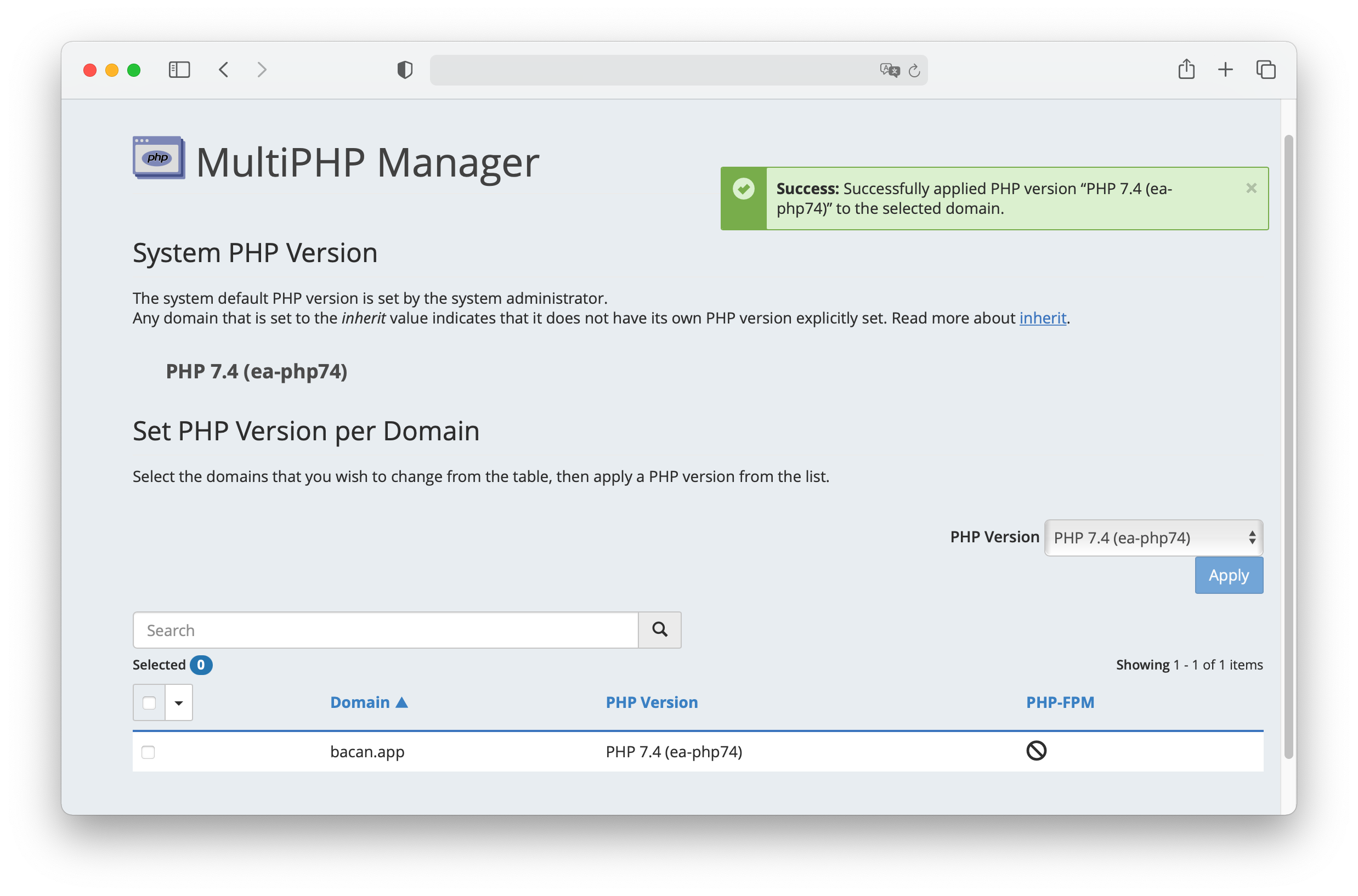
- From here you can also enable the extensions required by Chevereto.
PHP Extensions
Refer to the cPanel PHP Extensions and Applications Package (opens new window) and WHM How to install a PHP extension in WHM (opens new window) documentation if your cPanel provisioning lacks the extensions required by Chevereto-Free.
# Install Chevereto-Free
Go to http://your_website/ and follow the instructions to the create the admin account.
# PHP Versioning
Did you know?
cPanel uses root .htaccess file to add rules that enable to override the default cPanel PHP versioning. This may cause issues in your Chevereto-Free installation.
If you have PHP versioning issues make sure that the root .htaccess file contains the following:
Note that the configuration in your system may vary. Double-check with your service provider.
# Setup Email
- Refer to: Setup Email
